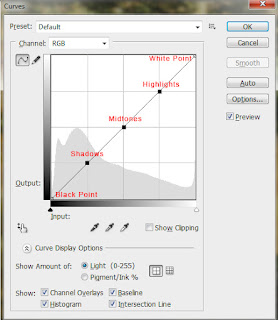© Safuan Shahril | House of Parliament | London
Hi everybody! As you know that the year 2011 is coming to an end but the best part we'll be looking forward to a new year of 2012. I'm sure everybody feels time flies away and us as a photographer would like to think we have learn and polished our skills in photography. But knowledge will never stop and we must learn new knowledge in order to succeed at what you want. So this post is going to be about quick ways to apply Black & White effect in Photoshop.
A quick glance through any photography or fashion magazine, or at the photos on social websites like Flickr, confirms that black and white photography is as popular as ever. With the coming of digital though, one important thing has changed. In the days of film photography, you shot on black and white film. Now, with digital cameras, you take photos in colour and then convert them to black and white.
Converting to black and white digitally has a number of advantages. With film, the black and white conversion essentially happened at the time of shooting. If you wanted to change the nature of the black and white conversion, you could only do it by placing a coloured filter on the lens (a red filter, for instance, makes blue skies much darker).
Now, by starting with a colour photo and converting it to black and white in Photoshop, you have complete control over the conversion. Darkening a blue sky is easy, once you know how, and you can decide exactly how dark you want it to be.
Most digital SLRs (and some compacts) have a black and white mode. The camera is making the conversion for you, and the results are usually poor, giving flat, washed out photos. Avoid this mode, and use the following techniques instead.